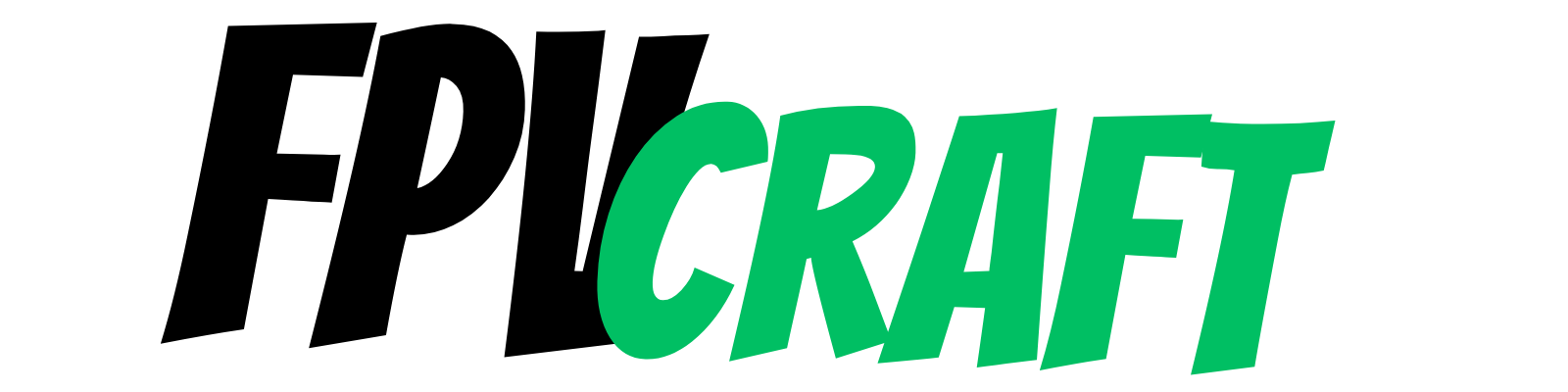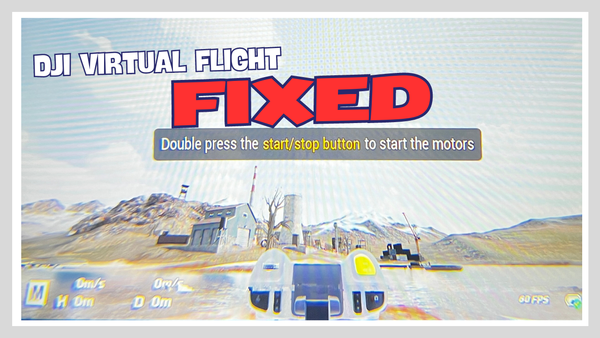How to Install & Uninstall VelociDrone on Mac
Uninstalling and even installing VelociDrone on a Mac computer (to practice flying FPV) is not an easy task. In fact, it can get very complex. We're here to help!

VelociDrone is a fantastic FPV drone simulator that is available on Mac, Windows, and Linux. But Velocidrone is not a standard installation app as with other programs or simulators, nor cannot be found on Steam.
That’s why it would take additional steps and may be slightly complicated if you want to install it on a Mac, but most importantly, if you need to uninstall it.
In this article, I want to help you understand how to Install or Uninstall VelociDrone on Mac.
Why installing VelociDrone on Mac is difficult?
Mac computers, such as MacBooks, are known to be very secure compared to other types of computers that use Windows as an operating system.
Because of this, restrictions will block or prevent a 3rd app from installing or running by itself without permission.
Such actions will prevent viruses from being installed or spread through Mac computers, one reason for the high-security Apple put behind their devices.
When you install 3rd party apps, and VelociDrone is indeed a 3rd party app, you will have to take a few extra steps to allow proper permissions and a few points to avoid for the simulator to run fine.
A very beginner may need clarification.
Installing VelociDrone may take a few steps, but uninstalling the simulator, for whatever reason, is a nightmare with no proper documentation online.
That’s why I want to help you with these steps, and at the time of writing this article, these approaches work perfectly fine.
Moreover, I will try to keep this article up to date in case something changes with the installation or uninstalling process of VelociDrone.
» READ MORE: VelociDrone with DJI FPV Remote Controller 2
How to install VelociDrone on Mac (Step-by-Step Guide)
When you download the folder, you will install the VelociDrone via their Launcher. But this won’t be installed on the same folder.
Moreover, permissions must be given, and you must carefully follow these steps to ensure VelociDrone will install correctly on Mac.
- First, you will need to buy a license from their official website (non-affiliate, non-sponsored link). If you have done that, great! You can skip this step; if not, create an account with VelociDrone and go to the SHOP tab. Purchase the main game license (at least)
- Afterward, go to the DOWNLOAD tab on their website and click on the left side, “Licenses/Downloads.” Or follow the link provided.
- Click to download VelociDrone, either for M1/M2 CPU or Intel device CPU, depending on what Mac you have.
- Allow, if prompted, to download the file. It will be a folder or .zip archive. If this will be .zip, decompress it.
- Either way, it is very IMPORTANT NOT TO START the VelociDrone Launcer in the folder from Downloads!
- Move the VelociDrone Folder to Desktop (preferred)
- If you try to open it, the MacOS will block the application. Here’s what you have to do.
- Right-click on the VelociDrone launcher and press open. The first time, the Launcher will be blocked by default. Then do it again; right-click on the Launcher and press OPEN from the same context. Now you will be asked if you wish to open the program. You can open it.
- After the Launcher is opened, it will start downloading the entire simulator. This will have over 30GB in size; For instance, mine with all the add-ons has about 37 Gigabytes. Ensure you have more than enough space and don’t download on mobile data.
- When the game is finished downloading and installing, start it, you will have to log in with the same credential used to activate the license for VelociDrone on your computer.
I must remind you not to start the launcher app from the Download folder. Remember to move it to the Desktop.
After you start downloading, keep the Launcher where it is. If you move it to another location, the game will break and stop working.
The VelociDrone Simulator Will NOT BE INSTALLED in that folder. You cannot find it in APPS either or in any folder by standard search methods.
I will cover where you can find it in the uninstall process.
How to uninstall VelociDrone on Mac (Step-by-Step Guide)
If you have issues with the game and need to uninstall it, or you simply want to remove the simulator from your MacBook, you won’t find it under the shared apps folder.
You have to locate the folder and delete it manually. Follow these steps:
- Open any folder on your computer; You can open “Computer > Macintosh HD” because that’s where we will start.
- Press “CMD + SHIFT + .” (Command-Shift-Full stop) while you are in that folder. This will reveal all the hidden folders on your Mac Computer.
- Follow the next path to locate the VelociDrone folder (this will work only if you unveil the hidden folders from the above step)
- Macintosh HD > Users > YOUR USERNAME > Library > Application Support > PatchKit > Apps. The folder named 90b8d122 (or maybe different for you?) is the folder with VelociDrone.
- Press Right-Click on it > Get Info and see the dimensions of the folder. If it has over 30GB, that’s the one!
- Inside the folder, you will likely have two more folders that belong to the VelociDrone, Data & Patcher. Don’t start the simulator from those launchers, as it will not update.
- If you want to delete VelociDrone, just delete the entire 90b8d122 folder.
- The last step would be to delete the Launcher from the VelociDrone folder on the Desktop, to remove it entirely.
- Don’t forget to press again the “CMD + SHIFT + .” to hide back those folders.
Tips to Install or Uninstall VelociDrone on Mac
There are a few tips and points to remember when installing or uninstalling VelociDrone from your Mac.
- If your Mac keeps blocking the application when you want to install the VelociDrone (step 8 from installation), go to System Settings > Privacy & Security, scroll down to Security, and check App Store & Identify Developers to allow app installation outside of the app store.
- After deleting the simulator, empty the “Bin,” as the folders will still be there and occupy your space.
- Download only the version of VelociDrone from their website that match your computer. For M1 or M2 computers, the M1/M2 version. For Intel, download the Intel version. Don’t mix them up.
- When installing, data is being checked. An older MacBook may show that VelociDrone is not responding but is working just fine. Let it finish its process of verification.
- More documentation about VelociDrone you can find here
- In time, data or installation path can change. We will try to keep this article up to date as much as possible, but as for now, this is the right way to install Velocidrone and the path where you can find the simulator.
- If you have bought add-ons on top of the primary VelociDrone license, these will be installed automatically, and no further action is required.
» READ MORE: How to Learn FPV in Simulators (Ultimate Guide)