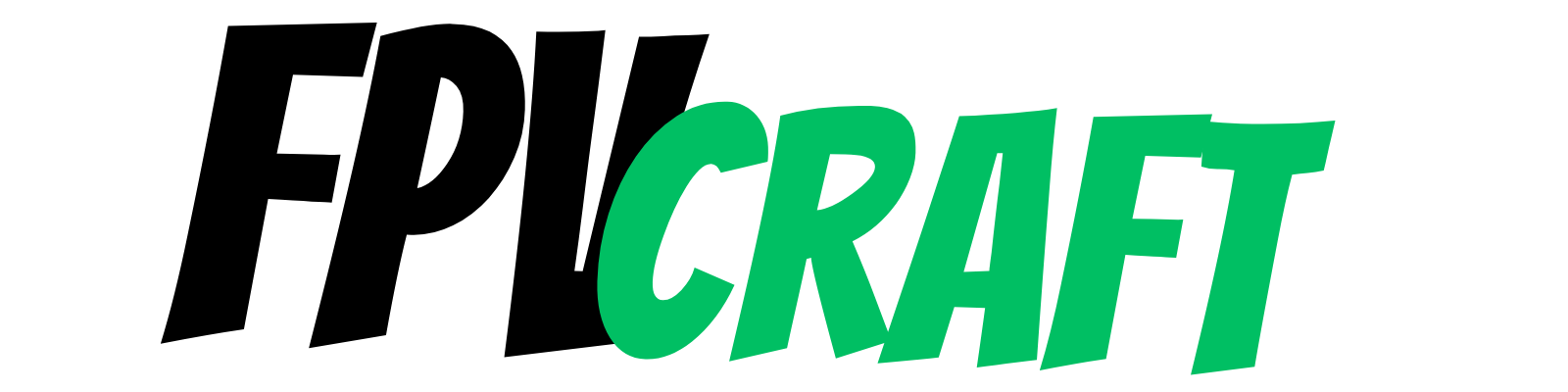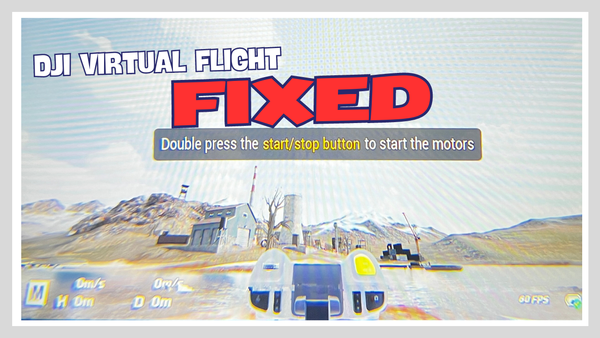Connect an iPad to DJI FPV Drone for Live View? (Explained)
Does it work to connect an iPad to the DJI FPV drone and have the live view straight through it? How do we do it?

To fly the DJI FPV Drone, you need specific FPV goggles. But you can also connect your mobile phone to Goggles to get a live view on the phone.
But what about an iPad? Can you get a live view on iPad if you connect it to the DJI FPV drone?
Yes, you can connect an iPad to your DJI FPV Goggles V2 linked to a DJI FPV drone and get a live view on top of the live transmission from the goggles.
In this article, we’ll explore this answer, how to get a live view on iPad if you connect it to a DJI FPV drone, and what else you may need to know.
Connecting a mobile device to DJI FPV Goggles V2
The DJI FPV Goggles V2 has a USB-C input that allows you to connect a mobile device for different purposes.
One of the reasons you can do this is to update the firmware across all your interlinked DJI devices (DJI FPV Goggles V2, DJI FPV Drone, DJI FPV Remote Controller 2)
But yet another reason would be to share with others a live view mode from the goggles.
However, a mobile device is a phone. And iPads or other tablets are not really made to work well with drones.
But you can connect your iPad Pro (with USB-C input) to your DJI FPV Goggles V2 using a USB-C to USB-C cable.
I cannot confirm if you can connect an older iPad with Lightning Port input to the DJI FPV Goggles V2 for live view mode, but all the chances are that you can.
There are an extensive variety of mobile devices compatible with DJI FPV Goggles V2, including iPads.
» READ MORE: DJI FPV Drone Long-Term Review
Why do you want a live view from a DJI FPV drone to an iPad?
Usually, you will use the goggles linked to the DJI FPV drone to get a live image there.
This would be ideal and the best way to react quickly and control the drone without issues.
On top of that, you will be able to notice any details and enjoy an immersive experience.
But if you have other people with you, they will just look at you and wonder what you see during this time.
With a USB-C cable connecting from the DJI FPV Goggles V2 to the mobile device, you can show other people what you see.
However, a phone may have too small of a screen. That’s why connecting an iPad to a DJI FPV drone via the goggles for a live view mode is an excellent option.
But to make it work, you will need a mandatory app, the DJI Fly.
How to install DJI Fly App
The DJI Fly App is the primary app that is used to fly nearly all DJI drones, and definitely all newer consumer DJI drones.
Although this app is widely used with standard GPS drones from DJI, it does work with the DJI FPV and DJI Avata.
It may look slightly different when connected, but it works just fine.
To install it, follow these steps:
- Download it from App Store (Apple devices) or directly from the DJI website (all devices, including Android)
- Install it and open the app.
- Go through the setup process. You don’t need to log in to use it.
- Accept all permissions it asks for, including allowing Bluetooth connection.
- After you connect your iPad to the goggles, the main page screen will change, and Go Fly will appear on the lower right part of the screen.
- Tap on it and enjoy a live view mode on a large iPad.
The app should have around 500 Megabytes, and I will recommend downloading it from your home WiFi or with an unlimited data plan.
How good is the image quality on iPad?
There’s not much information about the resolution, but I think it is either 720p or 1080p.
But the overall image quality is okay, and there are no frame drops on iPad as long as you have a good connection from the drone to the goggles.
If the image quality on your FPV drone is set on auto, then the image will look underexposed. This will reflect directly on the image quality on your iPad.
Can you change the settings from DJI Fly App for your DJI FPV drone?
Unfortunately, no.
With standard drones on DJI Fly App, you can change all drone settings (such as DJI Mini 3, for instance).
But with DJI FPV and DJI Avata, you cannot use or change any settings if you have connected your tablet to the drone and have a live image.
Unfortunately, as well, you do NOT have any on-screen display.
If you tap on the screen, it will tell you that if you want to change any settings, you have to do it from the goggles.
The goggles are the only way to change settings on the drone.
» READ MORE: What are the Best Video Settings for DJI FPV Drone?
Tips to connect an iPad to a DJI FPV drone
- Make sure that the cable you want to connect is a data cable that supports data transfer.
- I recommend the cable to be longer (1.5 to 2 meters, or even longer), especially if you’re standing when you fly FPV.
- If your iPad has a screen cover, this may be reflective, affecting visibility during the day, in special in sunlight, even at maximum brightness.
- The DJI FPV can be used with DJI Goggles 2, and with a newer update, with the DJI Goggles Integra. Although I didn’t test, these goggles should also support connecting to mobile devices in special iPads for live view mode and updates.
- Did you know that with an iPad connected to have a live view from the DJI FPV drone, you can live stream via different methods, or more, you can mirror the image to a Mac or TV? In this way, you can see a live view from the DJI FPV drone on your 55-inch TV.