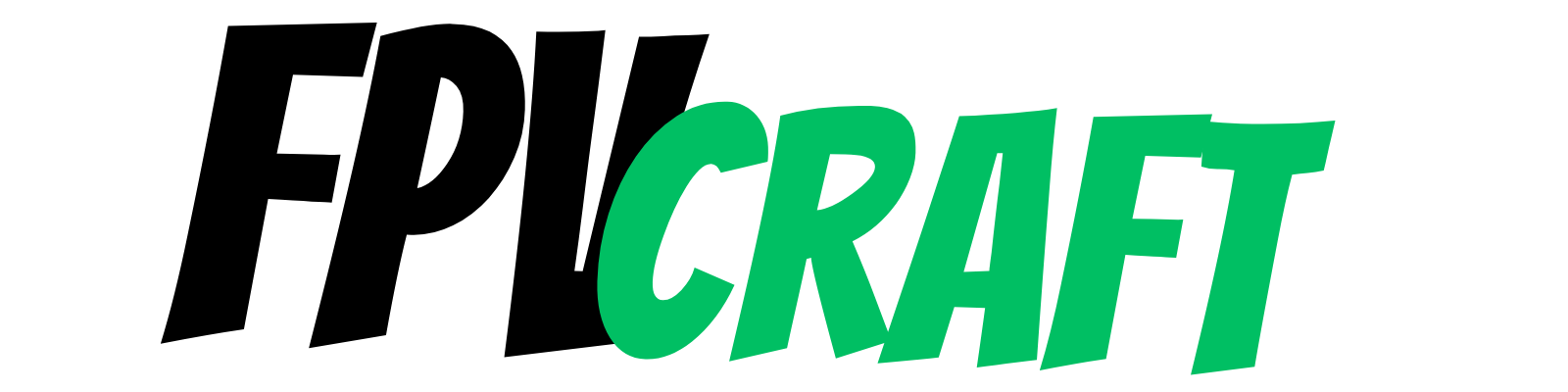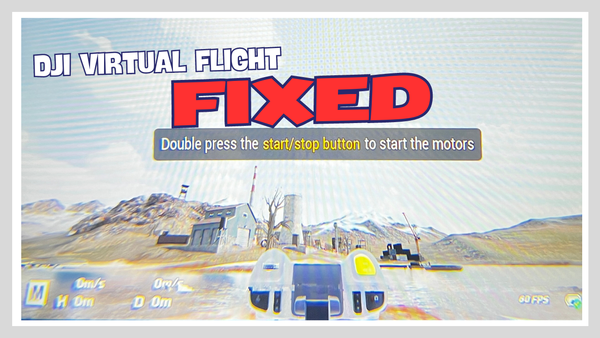Does the Liftoff Simulator Work on Mac? (On What Cost)
Here is an article strictly related to the Liftoff Simulator, whether that works on a Mac computer, and how well it does.

Liftoff. What a great FPV simulator for beginners to start their journey in FPV.
It’s a great choice. But you’re thinking of buying it, and you’re wondering, will this simulator work on a Mac computer?
Yes, the Liftoff FPV Simulator is fully compatible with Mac computers, but performance-wise, you will need a decent Mac PC to run well.
So, I have tried Liftoff on two Mac computers, and here’s what I have to share with you.
Liftoff on Mac: Does it work well?
A bit more than two years ago, I had a Mac Mini with an M1 CPU and 8 GB of RAM. It was my first FPV simulator, and that was all I had in terms of computer performance.
I bought it with the hope it will work well. There was no information on the internet regarding how the simulator may work on a similar Mac Mini. So it was a risk.
Liftoff was working well on Mac Mini with M1 CPU. It had a decent FPS when running the game at minimum to medium video settings and with a lower resolution.
It was definitely more than enough to have a good experience and learn FPV.
8GB of RAM may not be enough for today’s simulator performance. That’s what people will tell you. But even then, with the M1 Mac Mini, I was able to train without any stuttering.
After a few Windows laptops, I yet have another Mac Computer: A MacBook Air M2 with 8GB RAM.
If you don’t know, the disadvantage of the M2 MacBook Air laptop is that it does not have active cooling – so when training in Liftoff and the CPU becomes hot, it throttles down and reduces performance in order to keep the laptop temperature under control.
Even in this case, I am able to train in Liftoff on my MacBook Mini M2 without issues, even if performance is throttled down. But here are two tips I want to share with you.
- Practice on a smaller map: The MacBook will struggle to run some maps well, and here we talk about large maps in Liftoff. That’s why it’s essential to try to fly on some smaller maps, such as Barn, for increased performance.
- Use a cooler pad: If your MacBook doesn’t have either active cooling to keep the temperature under control, it is best to use it on a cooler pad, as it will cool down quite a lot, increasing the overall performance when training on such laptops.
So, with both the M1 Mac Mini and M2 MacBook Air, the Liftoff simulator performed perfectly fine (not as good as with a Windows PC, though), and I am still able to train regularly without performance issues (on some maps)
If you have a newer Mac (or higher performance one), such as an M-CPU with a Pro or Max version, 16GB RAM, or more, expect the Liftoff Simulator to function with no performance issue on any map.
But if you have an older Intel Mac PC or MacBook, then you’ll probably struggle to get some decent performance unless you drop down the resolution and graphic details to a minimum.
» RELATED: Best Rates for Liftoff Simulator
Connecting an FPV controller to Mac (for use with Liftoff)
To train in Liftoff (and any FPV simulators, for that matter), you will have to connect an FPV remote controller to the Mac. This may seem like a questionable process, but here’s what I have to share with you.
The DJI FPV Remote Controller 2 and most FPV radio transmitters will connect with a Mac computer just as well as with a Windows one. And yes, you can practice on Liftoff with the DJI FPV Remote Controller on Mac.
Here’s what I also want to share with you.
Sometimes, depending on the controller, you may not be able to connect with a USB-C to USB-C cable, so you’ll have to improvise with a USB-C to USB-A + USB-A to USB-C dongle.
Mac computers rarely support direct USB-C to USB-C connections in this matter. Believe me, I’ve tried and experimented with FPV controllers quite a lot.
So, suppose you have the DJI FPV Remote Controller 2 – I will strongly recommend checking the following article if you want to connect it with a Mac PC (or MacBook)
» RELATED: How to Connect DJI FPV Remote Controller 2 to Mac
Can I play Liftoff with maximum graphics on Mac?
This would be something difficult to accomplish. Even if you have a decent Mac computer, you may not be able to train in Liftoff with maximum graphics details.
For this, a dedicated video card is recommended, something a Mac PC usually lacks.
In some rare circumstances, such as having a high-end MacBook or Mac Mini with M2 Pro or Max versions, you can surely train in Liftoff with those, even at maximum graphics.
But a simple and cheap Windows PC with a dedicated graphics card will outperform those.
» RELATED: Liftoff vs. TRYP FPV (Which One is Better?)
What’s better: Liftoff of Mac or Windows PC?

I will say from experience that a Windows PC by far outperforms a Mac PC when we relate to the Liftoff Simulator.
A MacBook is made for productivity and many commercial applications, while a Windows PC (with a dedicated video card) will be the choice for gaming.
Overall, the Liftoff Simulator is a game.
So, to get the best performance ever with this (and any FVP simulators), I will definitely incline towards Windows PC.
But if you only have a Mac and you’re above the minimum specs, then yes, indeed, that may run Liftoff just as fine.
However, if you have a gaming computer, then expect Liftoff to perform beyond your imagination at the highest details and resolution possible.
» RELATED: Best Settings for Liftoff Simulator
What are the requirements to run Liftoff on Mac?
So, you have a Mac PC, but you don’t know if Liftoff Simulator is working on that. Let me quickly answer this for you.
If you have an M1 or newer MacBook or any Mac PC, Liftoff will work just fine. Anything underneath may fall below the minimum requirements for Macs.
Minimum Liftoff Requirments for Mac
| System | Minimum Liftoff Requirments for Mac |
|---|---|
| Operating System | macOS Sierra |
| Processor | Intel systems: Intel 8th gen – 2.4GHz or faster. Apple Silicon Systems: M1 processor. |
| Memory | 4 GB RAM |
| Graphics | Intel systems: dedicated Nvidia or AMD GPU – 2GB VRAM or more. Apple Silicon Systems: M1 processor. |
And here are the recommended Liftoff setups for Macs (for better performance)
| System | Minimum Liftoff Requirments for Mac |
|---|---|
| Operating System | macOS Big Sur or newer |
| Processor | Intel systems: Intel 9th gen with 3.0GHz or faster. Apple Silicon Systems: M1 Pro processor. |
| Memory | 8 GB RAM |
| Graphics | Intel systems: dedicated Nvidia or AMD GPU – 4GB VRAM or more. Apple Silicon Systems: M1 Pro processor. |
» RELATED: Liftoff Simulator Review (Is This the Best FPV Simulator?)