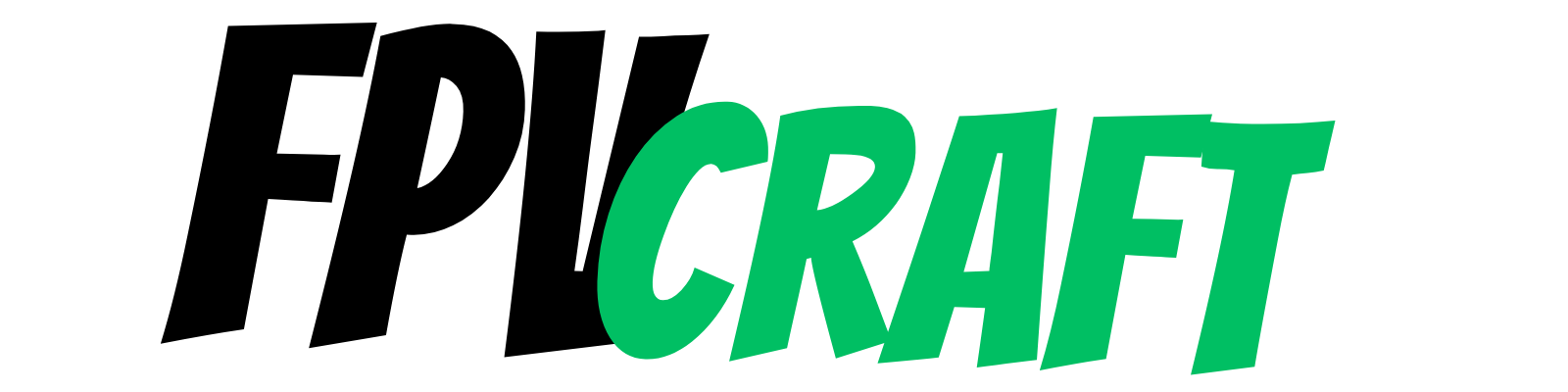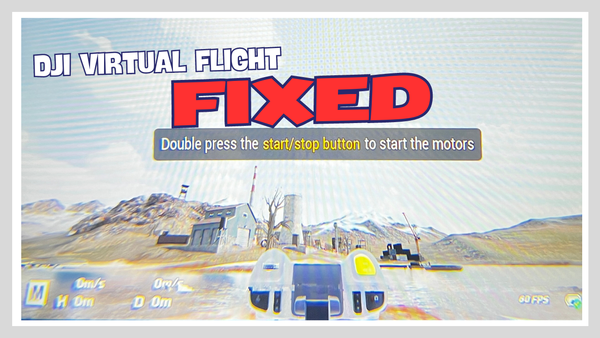Is DJI Virtual Flight Simulator any good?
The DJI Virtual Flight is an FPV drone simulator made specifically for DJI FPV and Avata drones. But how good is it?
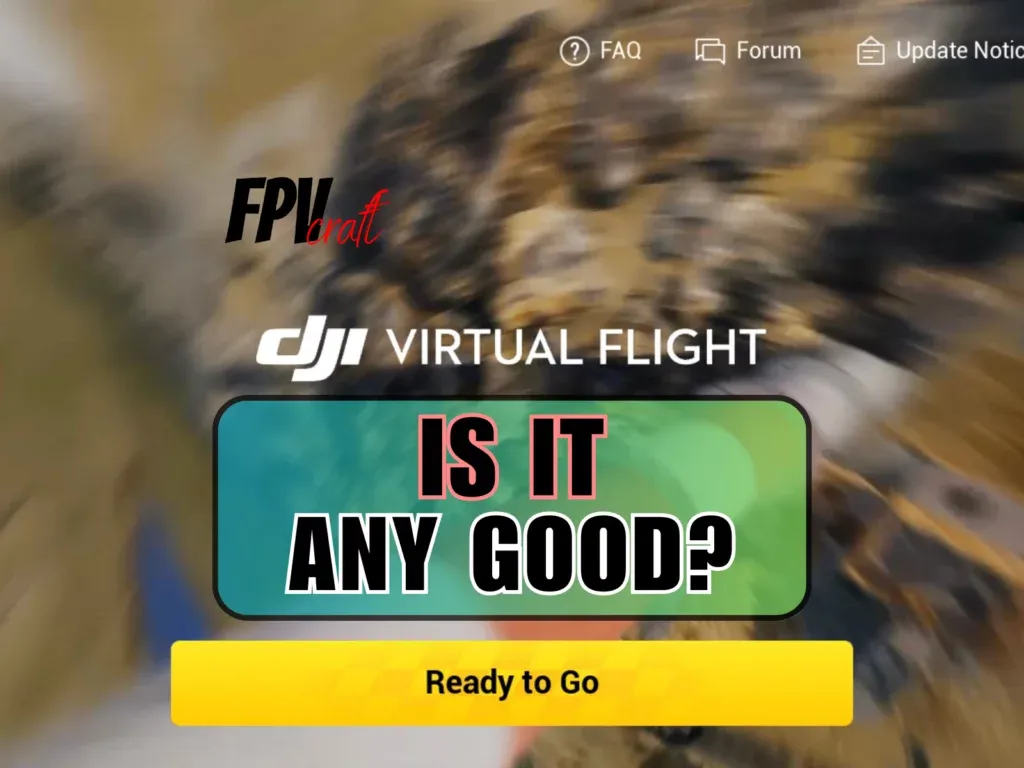
DJI Virtual Flight is one of the few FPV simulators that are free to use but is not a standard FPV simulator.
This simulator is different from Liftoff, VelociDrone, or Uncrashed. Although it is free, DJI created it to train to fly the DJI FPV and DJI Avata drones virtually in manual mode before flying outdoors.
But is the DJI Virtual Flight simulator any good?
DJI Virtual Flight is a fantastic free FPV simulator to learn to fly DJI FPV or DJI Avata virtually. However, you must have DJI Goggles (2 or FPV V2) and DJI FPV Remote Controller 2 to enjoy this simulator fully. You may also experience unsolved issues with DJI Virtual Flight installed on iOS devices 16.4 or newer, but under 17.4.
In this topic, I want to explore everything we need to know about the DJI Virtual Flight simulator, why we use it, alternatives, and some common issues.
DJI Virtual Flight Simulator Overview
Ever since the release of the DJI FPV drone, DJI has created the Virtual Flight simulator to help new pilots train in flying such drones before getting them out in the real world.
This is because, in manual mode (or acro), it would be challenging, if merely impossible, to fly a drone without any prior experience in simulators.
Flying the DJI Avata or DJI FPV in normal mode is not an issue. And yes, you can do that in the simulator as well.
In order to use the DJI Virtual Flight, you will have to install it on a compatible iOS or Android mobile device.
You can install it on both phones or tablets.
You must turn on your DJI Goggles (e.g., DJI FPV Goggles V2) and the linked DJI FPV Remote Controller 2 to use it.
From that point, you have to connect an OTG data cable from your mobile phone that runs the DJI Virtual Flight to your DJI Goggles.
Once you start the game, you can see everything displayed on your mobile phone within the simulator in the goggles.
Moreover, you can control the menu of the simulator from the DJI FPV Remote Controller 2.
But be aware that when you turn on your remote controller and goggles to use the simulator, don’t turn on the drone! Also, your goggles must be linked with the remote controller, which can be done only via DJI FPV or Avata drone.
The DJI FPV Remote Controller 2 does not need to be connected via USB cable to anything. It will function based on Bluetooth/Wireless connection.
Can you fly other FPV drones in Virtual Flight?
Unfortunately, no. When I wrote this article, only two drones were available in DJI Virtual Flight designed to fly like the genuine DJI FPV or Avata drones.
If DJI decides to release more FPV drones in the future, we should expect these to be added virtually for new pilots to train in the simulator before their first flight.
And no custom FPV drones are available in the Virtual Flight.
How are the DJI Virtual Flight drone mechanics and physics?
Compared to many FPV simulators, the DJI Virtual Flight has below-average drone mechanics and physics altogether.
I mean, to learn FPV acro mode with this simulator before flying, in reality, is okay; I can’t complain.
But you will quickly see how different the drone (Avata or DJI FPV) will fly in the real world as compared to the simulator.
In one way, I feel that the gravity on DJI Virtual Flight is similar to the moon, and the drone flies like a micro drone (too slow).
Of course, many paid FPV simulators are better optimized due to a budget from selling the simulators and add-ons. In contrast, DJI has no earnings with the DJI Virtual Flight, only expenses.
Remember, DJI Virtual Flight is only an extra feature for DJI Avata and DJI FPV drones to help you learn the basic movements in manual mode and have a grasp on how the goggles work.
Yes, because I didn’t mention that the DJI goggles that will work on DJI Virtual Flight (such as DJI FPV Goggles V2 or DJI Goggles 2) do not work with any other simulators.
Therefore, if you want to enjoy an immersive experience practicing in a simulator with the DJI Goggles on you, DJI Virtual Flight is the only option.
DJI Virtual Flight Modes and Content.
If you enter the simulator, you will see that DJI Virtual Flight has three modes:
- Time Trial: Fly against the time (like racing) to laps. Each map has multiple tracks based on difficulty that you will unlock once you finish the previous one at a specific time. The Time Trial is available on all maps.
- Arcade Mode: This is available on a single map (Factory). It is like a freestyle challenge where you will get points by performing different freestyle tricks and getting through different gaps. It’s an excellent mode to practice accuracy.
- Free Flight: This mode is available on all maps, and you can basically fly the drone freely without any obligation. But as well, you can add tracks to free flights where you can practice laps without time trial or requirements.
All these modes can be found across only four maps available in DJI Virtual Flight:
- Factory: Good to freestyle, a lot of gaps and obstacles
- Soccer Field: Good to free roaming with little obstacles and to learn FPV
- Parking Garage: It’s a true challenge to fly a drone there; you will practice accuracy and throttle management
- Sky City: A large map to practice flights, dives, different freestyle tricks, chasing cars, or a hot air balloon and exploring.
The DJI Virtual Flight simulator doesn’t have a lot of content to start with. But it is enough for a beginner to start practicing manual mode with DJI FPV or Avata.
DJI Virtual Flight graphics
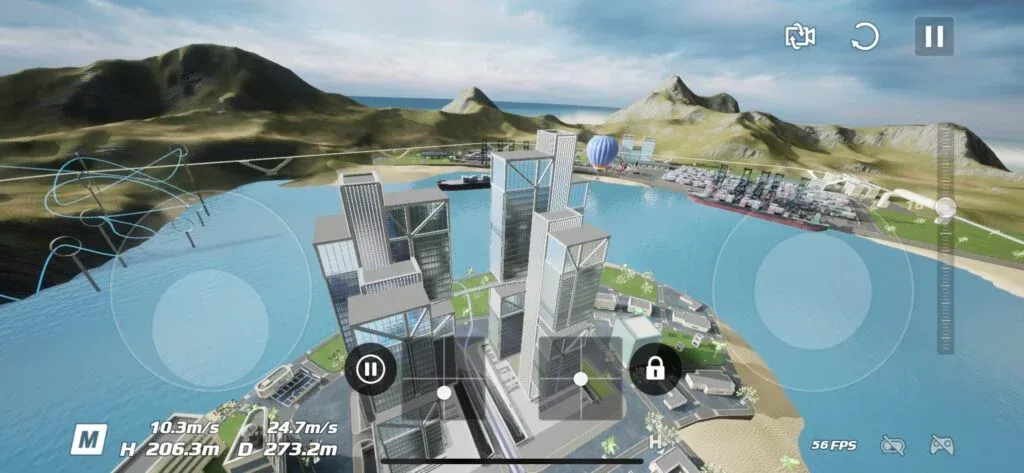
The simulator’s graphics are somehow limited as per a mobile device game.
We all know that phone games do not have advanced graphics like computer games due to delimited graphic power.
But even like this, I cannot complain that DJI Virtual Flight looks bad. In fact, the graphics found are above average for many phone games or other mobile drone simulators.
Just the cars in the Sky City map look like matchboxes.
DJI FPV Remote Controller 2 in Virtual Flight vs. other controllers
Because the DJI FPV Remote Controller 2 does not have to be connected to the simulator (phone) via an OTG data cable, it uses wireless connections to the goggles.
In this scenario, no other remote controllers are compatible at all with the DJI Virtual Flight.
I mean, there is one: the motion controller.
But that’s just a fancy way to fly a drone in the simulator.
The standard motion controller is compatible with DJI Virtual Flight, but according to DJI, the RC Motion Controller 2 (the new version) is NOT compatible with the DJI Virtual Flight.
As for the first version of the DJI FPV Remote Controller, this is not compatible with DJI Virtual Flight or any standard drone remote controllers.
We may expect further compatibilities in the future, but it looks like DJI is taking its sweet time to invest in the Virtual Flight, optimize it, and make it compatible with more controllers and devices.
I have Poor Image Quality on Goggles – What can I do?
Okay. So, you downloaded the DJI Virtual Flight simulator on your iPhone, connected your DJI goggles to it, powered on the controller, and were ready to enjoy some immersive and unique experiences.
But you have noticed that once you start flying your drone in Virtual Flight, you see a lot of artifacts and a bad pixelated image.
Conversely, what is displayed on your phone is crisp and clear.
What could be the cause?
I have written an entire article about this issue where DJI Virtual Flight displays poor image quality on DJI Goggles on iOS devices.
This happened only after iOS or iPadOS version 16.4
Therefore, if you have an older iPhone or iPad, you can train in Virtual Flight and enjoy an immersive experience with the goggles before flying your Avata or DJI FPV outdoors.
But if you have newer iOS or iPadOS versions, you could have some significant issues and the goggles to be unusable.
What devices are compatible with DJI Virtual Flight?
You should expect several phones and tablets to be compatible with DJI Virtual Flight. I mean, this should work on most mobile devices.
You can install and use it on phones with an Android operating system version 9.0 or above, whereas you need iOS 12.0 or above with iPhones.
| Operating System | Compatible Devices |
|---|---|
| iOS 12.0 or above | iPhone: iPhone 8, iPhone 8 Plus, iPhone X, iPhone XR, iPhone XS, iPhone XS Max, iPhone SE 2, iPhone 11, iPhone 11 Pro, iPhone 11 Pro Max, iPhone 12, iPhone 12 mini, iPhone 12 Pro, iPhone 12 Pro Max |
| Same as above | iPad: iPad 7th Generation, 8th Generation, iPad Air 3, Air 4, iPad Pro 2nd Edition, 3rd, 4th, iPad Pro 1st 10.5”, iPad Pro 1st 11”, iPad Pro 2nd Edition 11” |
| Android 9.0 or above | Samsung Galaxy: S21, S20, S10+, S10, Note 20, Note 10+, Note 9, HUAWEI: Mate40 Pro, Mate30 Pro, P40 Pro, P30 Pro, P30, Honor: 50 Pro, Mi 11, Mi 10, Mi MIX 4, Other: Redmi Note 10, OPPO Find X3, Reno 4, Vivo NEX 3, OnePlus 9 Pro and 9, Pixel 6, 4, 3 XL |
Looking at the above table, we have to ask ourselves: Did DJI forget to update their list with specific compatible iPhones with DJI Virtual Flight, or are they simply not supported?
I doubt iPhone 13/Pro/Max and 14/Pro/Max are incompatible with DJI Virtual Flight.
I have the iPhone 13 Pro Max and have used virtual flight to relax and enjoy drone flights with my goggles on. And all worked fine for me and everyone until iOS update 16.4.
And now is working just fine again after 17.4
Can you install Virtual Flight Simulator on Mac and Windows PCs?
It is good to think that Mac often supports iPad and iPhone apps to install on it.
Unfortunately, you cannot install the DJI Virtual Flight Simulator on Mac computers or Windows.
This simulator was created to work seamlessly with mobile devices, so it won’t work with Mac or Windows.
There are no current DJI announcements about possible significant updates on the DJI Virtual Flight and the opportunity to extend platform compatibility.
Secret Tip about DJI Virtual Flight.
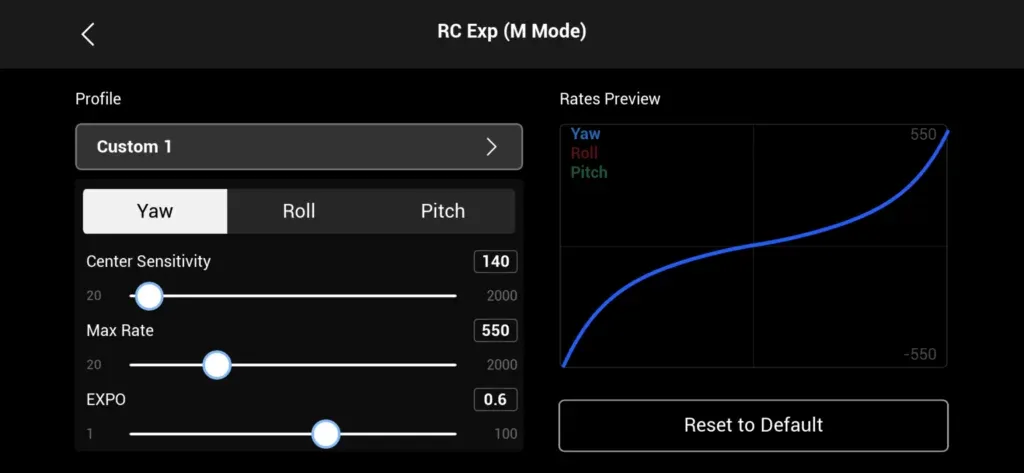
Did you know that if you set your RATES (Gain&Expo) on your DJI FPV or Avata drones, you do not have a graphic display?
In Betaflight and all the other instances, RATES set for your drone sensitivity always have a graphic display.
However, DJI Virtual Flight shares the same Gain & Expo translation from DJI FPV or Avata drones into the simulator.
Although you can’t see the graphic when you set the Gain & Expo for your DJI FPV or Avata, if you set them in the DJI Virtual Flight, you can then see a visual representation.
Alternatively, you can use Betaflight and set “ACTUAL” rates, which are the closest to Gain & Expo for DJI FPV or Avata, but it won’t translate 100% accurately in terms of graphics.
However, DJI Virtual Flight does.
Summary
If you have other options to train in simulators with your DJI FPV Remote Controller 2 from the DJI Avata or FPV kit, such as Liftoff, VelociDrone, DRL, TRYP FPV or Uncrashed, you will do better. But all these are paid simulators.
However, you should not skip the free DJI Virtual Flight simulator, which is free and costs nothing to install and practice.
Moreover, remember that this simulator created by DJI is the only one existing that you can use DJI goggles to train and have a feel for how it is to fly with goggles before flying an actual drone.
Also, if you have just bought your DJI FPV drone or Avata, I can consider this simulator enough to learn how to fly FPV in manual mode.
But I always recommend looking further for occasional practices.