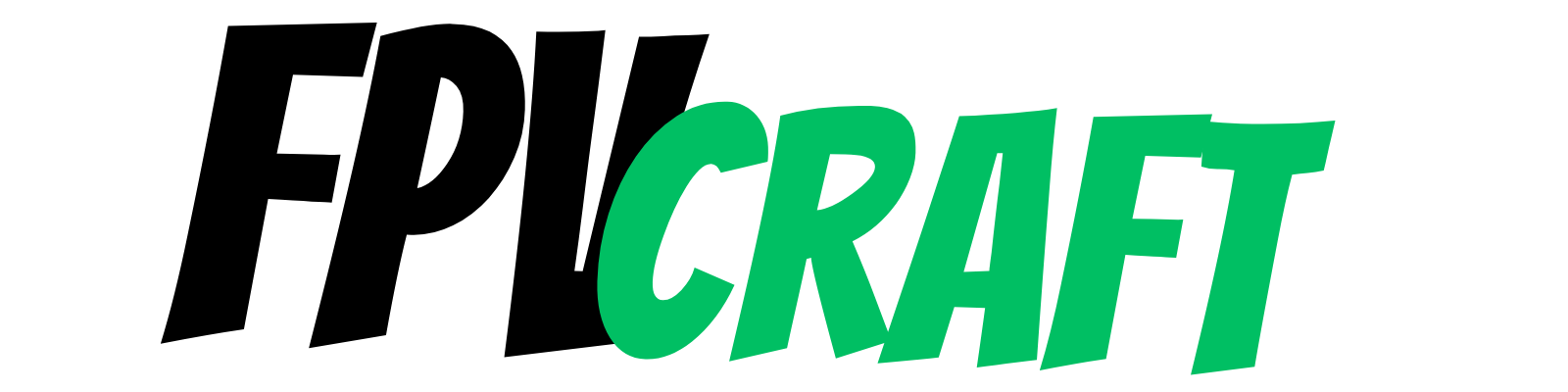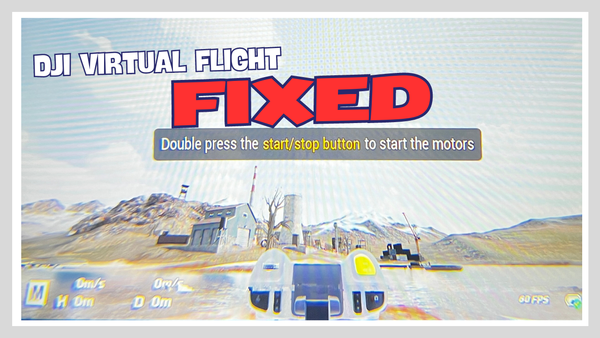FrSky Horus X10S with FPV Simulators
The FrSky Horus X10S, Express or simple X10, are decent FPV radio transmitters to use for your FPV drones. But how do they work in FPV simulators?

The FrSky Horus X10S is a decent FPV telemetry remote controller manufactured by FrSky with the ACCST system, still available for sale in many regions, as X10, X10S, and X10S Express versions.
The X10S Express is the one I personally have, and I have used it quite a lot over the past few years; the advantage of having the “Express” version is that the RC gimbals are premium. However, everything else is more or less the same.
Now, that we have introductory information about the X10S, how is this working with FPV simulators? Surely, you may want to use it with your FPV drones, but if you’re at the beginning, you have to get a bit of practice with simulators, and you certainly don’t want to buy another RC, right?
To overview the entire article, the FrSky Horus X10S (tested with the Express version) works well with most of the FPV simulators I have tried, both on FrSky OS and OpenTX.
But let’s get into it and be more specific: which simulators support this radio controller?
Using the FrSky Horus X10S with FPV Simulators.
Using an FPV remote controller, about any of them, with an FPV simulator is an essential task for a beginner to start learning how to fly FPV drones in acro mode.
Alternatively, an Xbox or PlayStation controller may work, but practicing and training your acro abilities would be far from ideal.
That’s why we will focus on the FrSky Horus X10S remote controller and how to make it work.
No matter what simulator you pick to use this transmitter with, you will have to go through basic setup, configuration, and calibration.
But before that, how do we connect it to the PC and make it work?

With FrSky X10S, you should have received or need a data cable USB-A to Mini USB (or USB-B)
There are three types of connections this controller, the FrSky X10S, can make to a Windows Computer or Mac:
- Connecting the transmitter to the computer while it’s powered off – This is how you can connect it to Betaflight, change the operating system, update it, and deal with the firmware factors.
- Connecting the transmitter to any computer when it’s already powered on. You should be asked if you want to use it as follows:
- USB Joystick (HID): This is what you will choose to use the FrSky X10S in any FPV simulator compatible.
- USB Storage (SD): This will connect the SD card for file management (such as copying/backing up the OpenTX)
You do not have to install additional drivers to make it work when you connect your FrSky Horus X10S or Express to any Windows PC or Mac computer.
The operating system automatically installs the connectivity driver on Windows computers as a new device.
So, on a short note, to use this transmitter for simulators, follow this 3-step connectivity:
- Power on the FrSky Horus X10S
- Connect it to a computer with a USB-A to Mini USB data cable.
- When popped up on X10S, from USB Joystick and USB Storage, choose the USB Joystick (HID) by moving the knob from the right side of the screen and then clicking on it.
» RELATED: How to Remove Throttle RATCHET from FrSky X10S Express
Liftoff

Liftoff and the FrSky X10S transmitter are fully compatible. You can use the transmitter with this simulator without issues.
To make it work for the first time (one-time setup), follow the 3-step connectivity phase and enter the Liftoff Simulator.
Within Liftoff, go to Options > Controls > Controller.
The next step is to press “Calibrate.“
This way, the X10S will be recognized and calibrated within Liftoff, and then you can use it to train as long as you want.
No other options are necessary to change within the controller or simulator concerning the X10S.
» RELATED: Can you use DJI FPV Remote Controller 2 with Liftoff Simulator?
TRYP FPV

There are no compatibility issues between this transmitter and TRYP FPV.
But you’ll have to get through the first-time setup.
To do that, follow the 3-step connectivity phase we talked about above and then enter TRYP FPV.
Within TRYP, go to Options > Controls.
Select the model within the list if it’s available. If not, press “calibrate“.
You can also adjust the individual axis or press “auto-find” to help with the process. As a note, you may need to do that to set your X10S mode of flying.
» RELATED: Does TRYP FPV work with DJI FPV Remote Controller 2?
DRL Simulator

If you are into racing, surely you can benefit from the fantastic large FPV racing community DRL has.
And as with remote controller compatibility, the DRL simulator has wide compatibility and works with most of them, including our FrSky X10S.
Now, you also need to set up the controller in DRL for the first time to make it work.
To do this, follow the above-mentioned 3-step process and then, within DRL, at the bottom of the screen, click the controller icon and go through quick or manual calibration.
You can also individually select channels.
Sometimes, the controller is wrongly recognized. For instance, my FrSky X10S Express is recognized as Taranis + TX16S. However, this does not affect the proper functionality of the controller.
» RELATED: Can you use DJI FPV Remote Controller 2 with DRL Simulator?
Uncrashed FPV

Uncrashed FPV is one of the best FPV simulators out there, and it has fantastic game physics, throttle management, dynamics, and the possibility to modify gravity, air drag, and many more options.
I personally often train in Uncrashed with my X10S Express, and I simply love it.
But like with any other simulator, you will need the first-time setup.
Therefore, go to the 3-step connectivity guide from the beginning of the article.
Then, in Uncrashed, go to Controls
From there, you can select the RC controller and assign axes. If that doesn’t work, try stick calibration.
Side note: As I am writing this section for Uncrashed and after I took a picture of the controller and the simulator, I wanted to practice for a few minutes because my fingers are itchy. Two hours later, I remembered that I had to continue with other simulators.
» RELATED: DJI FPV Remote Controller 2 with Uncrashed FPV Drone Simulator
VelociDrone

As we know from the top 5 FPV simulators article, VelociDrone is the best FPV simulator related to simulator physics, drone and throttle management, and responsiveness.
Now, I often train in VelociDrone with my FrSky Horus X10S Express, and that works flawlessly.
But of course, like with any other FPV simulators, you’ll have to go through the basic setup, and this comes as follows after you’ve done the three-step process from the beginning:
Within VelociDrone, at the bottom of the screen, click on “Controller,” then click on “Assign Controller” and move a stick for the X10S to be recognized.
Furthermore, you may have to go to “Assign Sticks” to calibrate it, but no further action will be required.
So, long story short, the X10S (or X10/ X10S Express) works flawlessly within VelociDrone.
» RELATED: VelociDrone with DJI FPV Remote Controller 2
Liftoff Micro Drones

When we think that a micro drone is 1/8th of the size of this controller…
It’s fun to have such a large RC for such small drones for real-life or simulator microdrones.
So, as we know that the X10S works well with Liftoff Micro Drones, how do we set it up?
We have a process similar to Liftoff.
To fully recognize this transmitter in Liftoff Micro Drones, go to Options > Controller > Calibrate and start calibrating it.
No further action is required unless you want to fine-tune it but remember, if you have a slight drift of your controller, you have the physical buttons to adjust the center axis of your X10S.
» RELATED: Liftoff vs. TRYP FPV (Which One is Better?)
EreaDrone 2023

Impressive. That I can say;
With EreaDrone 2023 being a new FPV simulator released about half a year ago, I didn’t expect much compatibility with this controller.
But it works without issues, was easy to set up, and I had a great time using it within this simulator.
Now, if you follow the three steps from the beginning to connect your X10S to your computer, then using it with the simulator is straightforward.
Basically, after I entered for the first time in EreaDrone 2023, it took me straight through the calibration process, which was easy. No additional setup was needed to make it work.
So, if you have or want to buy this simulator and you’re looking towards the FrSky Horus X10S, X10 simple, or X10S Express, you won’t have any issues using it.
» RELATED: How to Adjust Gimbal Tension on FPV Radio Transmitters
FPV Logic

The controller is recognized straight away when you enter the simulator. But it’s a good practice to make sure everything is okay. So how do you do that?
After you enter FPV Logic, the controller button is at the bottom right of the screen. Click on it.
Next, go to calibration to ensure your throttle, yaw, pitch, and roll are correctly calibrated.
Afterward, you will have to assign the axis.
On each axis, press auto and move the axis you want to assign. Do this for all four, and you are done.
» RELATED: How to Get Smooth and Cinematic FPV Drone Footage (Guide)
FPV FreeRider Recharged

Maybe it is your favorite, or maybe not, but this simulator has some potential if you know how to deal with its complicated settings and controls.
But once you do, you can enjoy flying in the FPV FreeRider Recharged with your X10S with no issues.
However, a first-time setup may be required.
To do that, ensure you follow the 3-step process to connect your controller to your PC and enter the simulator.
Within the simulator, ensure that “Input: USB Controller” is selected on the right side. Then go to “Calibrate Controller” and follow the quick process to assign the axis and calibrate as shown on the screen.
» RELATED: 5 Best FPV Drone Simulators
FPV Air Tracks

Well, that’s a bummer because this is a lovely free FPV simulator anyone can acquire and start practicing.
I mean, it’s a bit strange to set up the controller.
Here’s what I’ve discovered.
In the game settings, you have the controller options.
If you press “Assign Sticks,” each individual axis and the controller input will be recognized. You assign the throttle, yaw, pitch, and roll.
Furthermore, you press “Calibrate Sticks” to calibrate the max input of the sticks; that also works fine.
Or so I think.
But in the input preview, there’s no responsiveness.
Still, you enter the game and see that the controller is not responding at all when flying your drone.
Maybe it’s a simple bug or connectivity issue, but since all the other simulators from above work well, I tend to say this is an issue with the simulator.
If anyone has made the X10S work with FPV Air Tracks, feel free to leave a comment in the section below, and I’ll give it another try.
But until then, it’s a no-no.
» RELATED: Are FPV Drones Becoming More Popular?
FPV SkyDive

FPV.SkyDive by ORQA is one of the best free FPV simulators. It is compatible with many FPV controllers.
As we already mentioned, FPV SkyDive is fully compatible with using the FrSky Horus X10S.
To set the controller up for this simulator, do as follows after doing the 3-step connection.
- Enter the Simulator > Settings > Controls
- At Controller Calibration, press “Configure” and follow the on-screen guide
- At the end of the guide, select “FPV Radio.“
- Afterward, assign each individual axis to throttle, yaw, pitch, and roll.
Then it’s all done, and you can enjoy practicing in this Free FPV simulator.
» RELATED: Is FPV SkyDive Free to Play?
“FPV Drone Simulator”
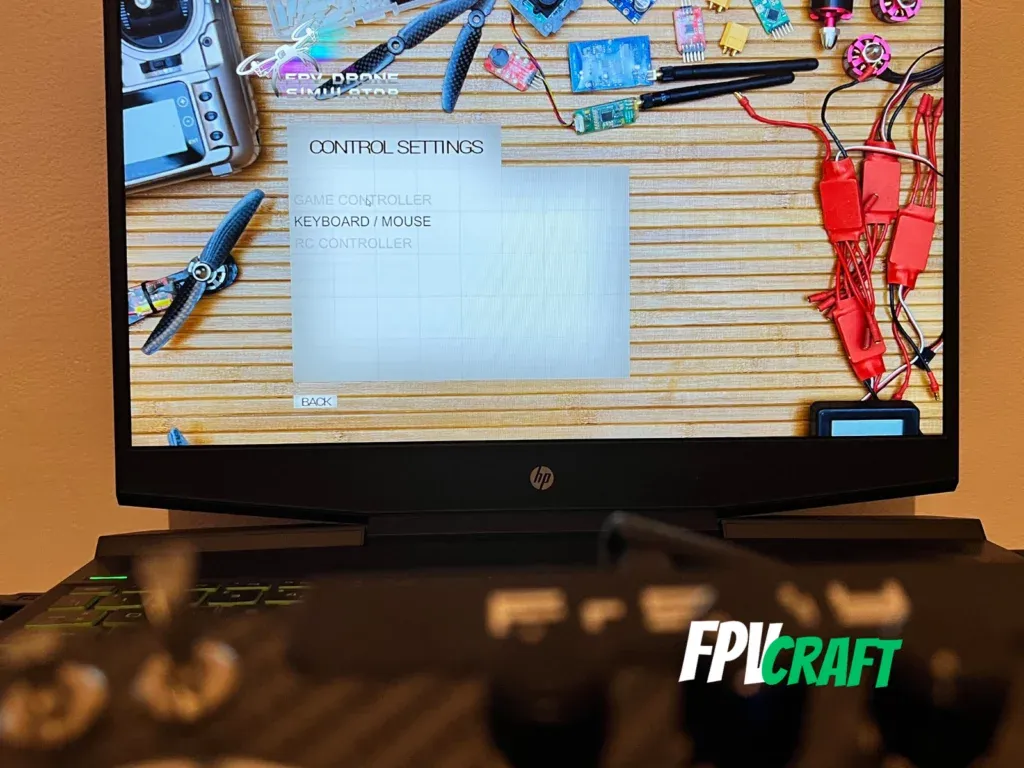
What a name! I mean, the name doesn’t matter as long as the simulator has wide compatibility with different FPV remote controllers to practice at will.
Well, to mention it, it’s free.
But the X10S will not work in the “FPV Drone Simulator.”
I have tried and tried to make it work, but the “game controller” on “Control Settings” is grayed out, and you are not able to get through the configuration to make it work.
» RELATED: Standard GPS Drones vs. FPV Drones Video Latency
DJI Virtual Flight
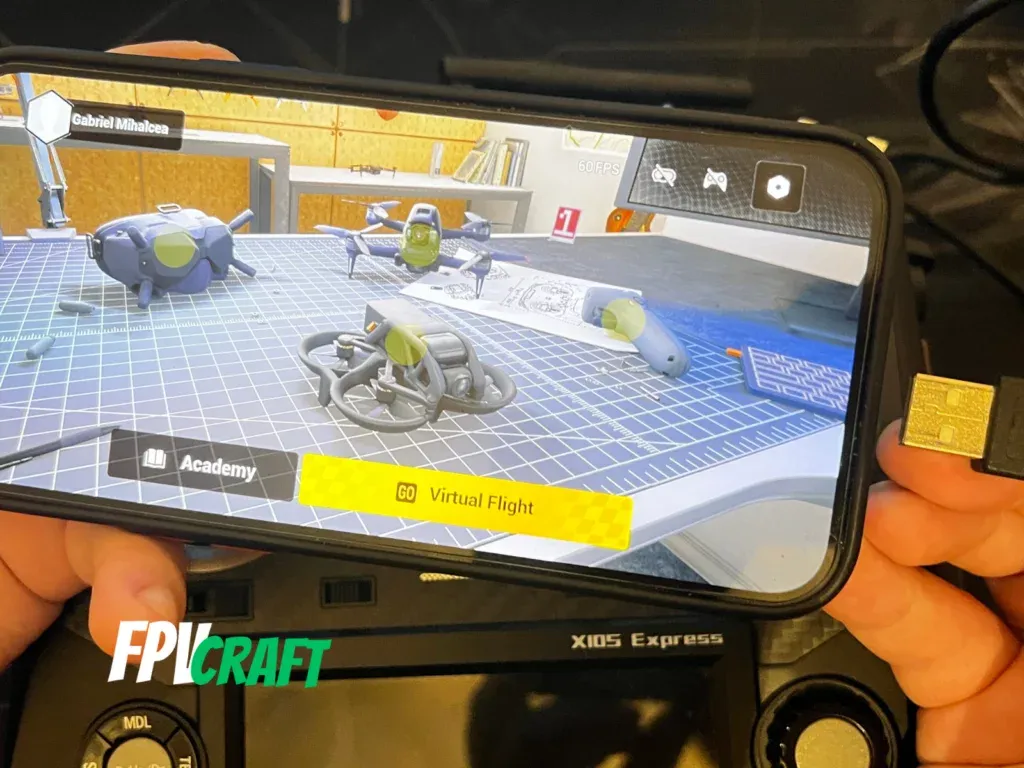
DJI created the DJI Virtual Flight simulator to boost the training and learning of DJI FPV and Avata drones.
This simulator is found on mobile, but this is not the reason why it is not compatible with the X10S.
DJI Virtual Flight works only with DJI devices, such as the DJI FPV Remote Controller 2, compatible DJI Goggles, and Motion Controllers.
Long story short, it does not support any non-DJI controllers.
Is FrSky Horus X10S compatible with other FPV simulators?
You will be surprised that the answer is yes. It is definitely compatible with more FPV simulators, but I didn’t manage to test all of them. There are many more I haven’t heard about or haven’t managed to buy yet. Remember, I’m a single individual trying to cover an entire blog, write regularly, and create content for YouTube while I have a full-time job.
You may have to try or research to see if, indeed, the X10S is compatible with any other simulator we didn’t cover in this list. If you have tested your X10S controller with other simulators, you can share this with me in the comment section below.
I personally covered everything you see above to give you an answer; in some FPV simulators, I often train and practice with my X10S Express radio without issues for many hours at a time.
» RELATED: DJI FPV Remote Controller 2 with FPV Simulators
Conclusion
The FrSky X10S (X10/X10S/X10S Express) is a great radio, but if you’re planning to use it with real drones, keep in mind that it has a limited number of protocols and external modules compatible and does not natively work with ELRS or Crossfire modules.
So, choose wisely and make sure this is the radio you’re looking for. If it is, now you know that it’s compatible with a great number of FPV simulators.
» RELATED: 8 Reasons to Choose DJI FPV over DJI Avata Drone